share on: facebook
Showing posts with label youtube. Show all posts
Showing posts with label youtube. Show all posts
Tuesday, February 24, 2009
Oscar Moment
Since the Oscars took place yesterday, I decided to post one of my fav reactions to winning the oscars. This one has to be Roberto Benigni when he won for Life is Beautiful. His reaction is just so real, and its exactly what i would expect from him. Check it out HERE its a Must WATCH.
share on: facebook
share on: facebook
Friday, February 13, 2009
Download ANY video from Youtube as a MP3
Well last post i explained how to download a video from YouTube as a file so that you can watch it on your pc, or put in on your ipod or a dvd. Now what we're going to focus on is how to save videos as MP3s.
share on: facebook
Its very simple, you copy the link of the video you're on and then head on over to Listen To Youtube and just paste the link there. That site should convert it to an MP3 and save it on your pc.
Of course if you want to skip using the site...then here's the GreaseMonkey code that you can download. Enjoy!!
share on: facebook
Thursday, February 12, 2009
How To Add Download Links, Auto HD Video, and Black Background to YOUTUBE
Everyone uses youtube, whether its to see the latest basketball play everyone is talking about, movie trailer, funny/stupid clip that people film, or even the latest episode of your favorite tv show. With this tutorial you'll make youtube that much better. Well discuss:
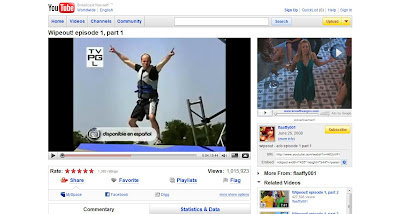
1- How to add Download Links for videos- to save in .flv, .3gp, or .mp4 (for ipods)
2- How to make Youtube play the HD version of the video automatically.
3- How to make Youtube's background black to make it easier on the eyes.
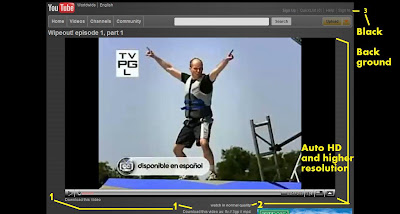
(click to enlarge)
If you like these changes, then lets get started. Estimated Time: 5 minutes
1- First, download and install Firefox(FF) web browser. Click Here
2-Once thats done with download GreaseMonkey which is an extension for FF. Click Here
Greasemonkey allows you to run scripts that make websites act differently. When its installed you should see a monkey on the right hand corner of FF. So once its install now you need to download the script.
3- This script will give you the download options and also higher resolution video. It does have one annoying feature (at least in my opinion), which is looping of videos, but don't worry we can change that easily. Here's the script. Click install on the right.
4- Once installed go to any youtube video and you should see the changes I mentioned. If you're satisfied and don't want the black background you can stop here and jump to step 9 if you want to fix the looping of videos. If not then, thanks for reading and I hope you enjoy your new youtube.
5- To get the black background, we have to install another addon called Stylish for FF. Click here
6- Once installed you should see the following on your right hand corner in FF. (click to enlarge)
7- Now go to www.youtube.com
8- Now click on stylish and a menu should pop up. Select "Find Styles for this Page"
This should open up another tab, where you will find many different styles for Youtube. The one that i'm using to make mine black is called aByte: another Black YouTube Embodiment. Find it on the list or simply click here . Scroll to the bottom and click Load Into Stylish. And thats it!!
So now you have YouTube ready to watch and download as you please. THANKS FOR READING!!
Now.. if you do not like the fact that the video loops at the end because of the Greasemonkey video, like I didn't, here is the quick fix.
9- Right-Click on Greasemonkey and Manage User Script. A window should pop up. On the left hand panel, select Youtube HQ +720p Ultimate.... Now on the bottome left hand corner click on Edit. It should ask you to pick what program to edit the script with. Find and select notepad.
It should be in your Windows directory. (ex. C:\windows\notepad.exe) Click ok and it should open up.
10- You should get the following window. The line that we need to fix is is titled "loop" (look at the picture for reference) (click to enlarge)
11- Save it and you're done. No more looping at the end of the video!
If you have any questions or some part of this tutorial is not clear, please leave a comment, and I'll answer it. Thanks for reading!!
share on: facebook
Subscribe to:
Posts (Atom)



